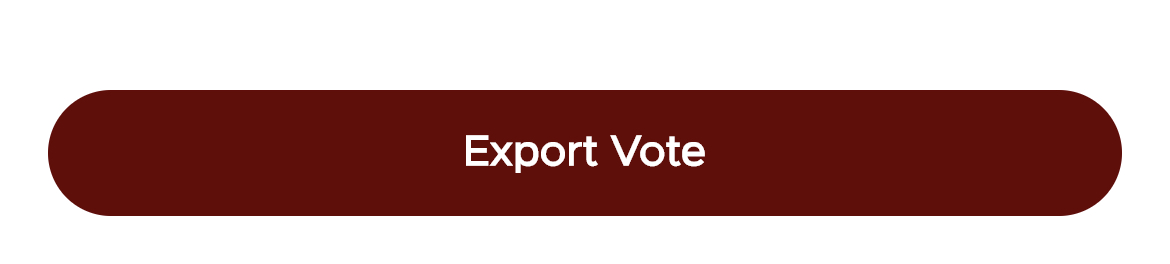Voting falls under meetings, so in order to set up a vote, do the following:
- Select the appropriate scheduled meeting
- On the meeting screen, under meeting voting topics, press the "plus" icon

- On the next screen you will be prompted to enter a voting topic. This is just a title for the vote.
- Next you will be able to press the "Add Vote" item button to add an item for members to vote on.

- This will display a section to enter information about the item such as the titled if the item requires a single or multiple response
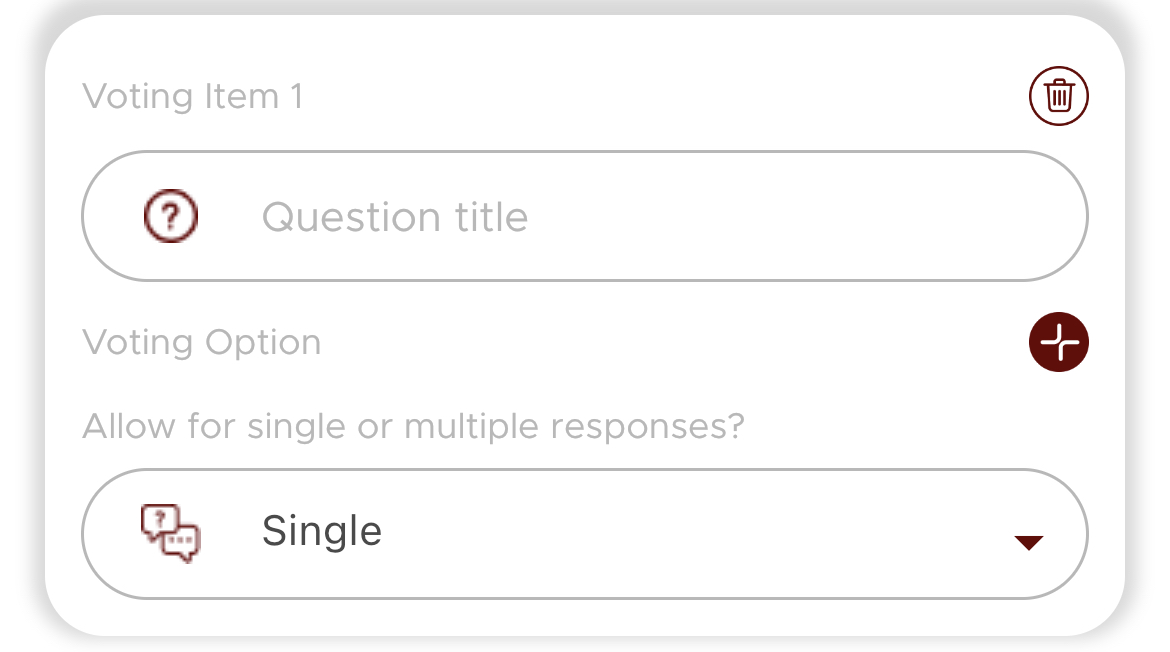
- To enter the options that users can select press the "plus" icon in the voting option section.

- Repeat the above steps to add as many voting items that you would like.
- Once you have all your items entered, press the "Create" button at the bottom of your screen.

- Your vote is now created. Please note that no one will be able to vote yet until you start the vote.
- To start the vote, select the vote on the meeting screen and press the "Start Vote" button at the bottom of your screen.
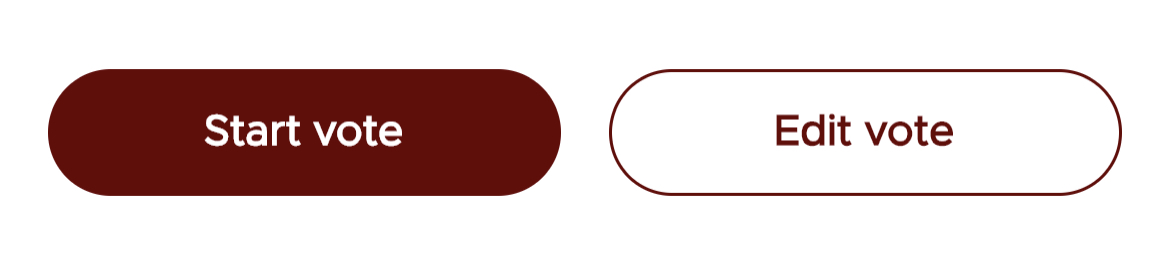
- Your vote is now live and eligible members will now be able to submit their anonymous vote.
- Once a user submits their votes, they will be able to see results in real time as they come in.
- When you are ready to end the vote, press the "End Vote" button. Anyone that has access to create a meeting can end the vote. Now all vote submission are stopped.
- To export voting results, press the "Export Vote" button. This will allow you to email, share, save the voting results.